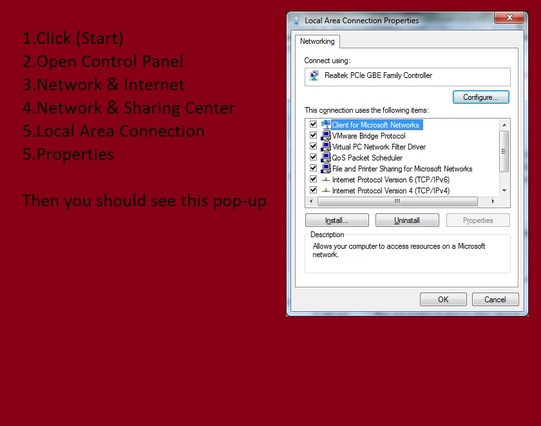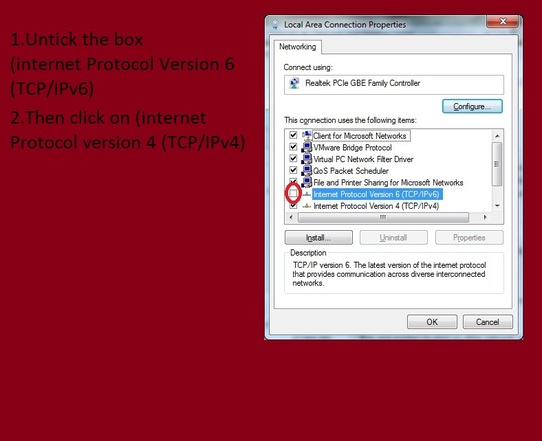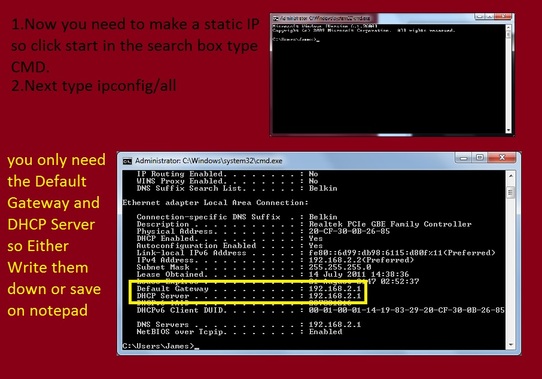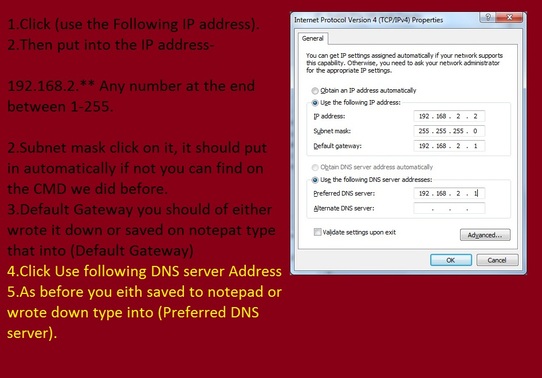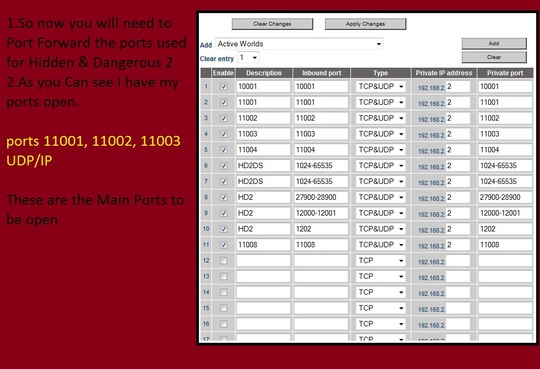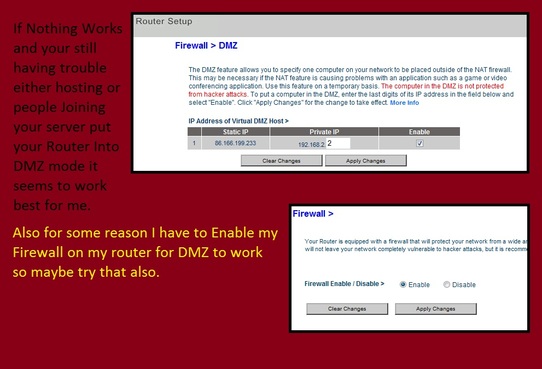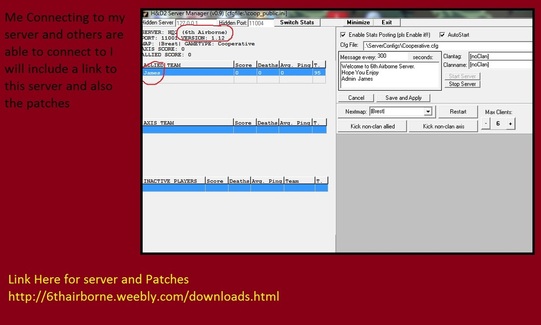Hosting on Hidden & Dangerous 2
Just a Guide I put together to help with issues hosting on H&D 2. Click start, Control Panel, Network and internet, Network and sharing centre, Open your Local Area Connection, Properties, then you see the internet protocols Untick internet protocol Version 6(TCP/IPv6) otherwise your not gonna be able to connect to server if its ticked. if this causes problems for other games just tick it then you should have no problems. next you need to make a "Static IP".
Click internet protocol Version 4(TCP/IPv4) to start making a static ip and look at example 4th picture down for an idea on how its done but make sure to read all infomation before taking any steps as there is a couple of things you will need to do first.
once your done open H&D 2 Ports on your router "ports 11001, 11002, 11003, 11004, 1024-65535, 27900-28900, 12000-12001, 1202, 11008, UDP & TCP".
Then use a port checker to see if there open if no luck with that but your seeing your server or not try putting Router in DMZ mode that will allow all ports to be open etc, also try either putting firewall on or off on router as for some mad reason i have to turn mine on so give that ago.
Port Checker:
http://portforward.com/help/portcheck.htm
Click internet protocol Version 4(TCP/IPv4) to start making a static ip and look at example 4th picture down for an idea on how its done but make sure to read all infomation before taking any steps as there is a couple of things you will need to do first.
once your done open H&D 2 Ports on your router "ports 11001, 11002, 11003, 11004, 1024-65535, 27900-28900, 12000-12001, 1202, 11008, UDP & TCP".
Then use a port checker to see if there open if no luck with that but your seeing your server or not try putting Router in DMZ mode that will allow all ports to be open etc, also try either putting firewall on or off on router as for some mad reason i have to turn mine on so give that ago.
Port Checker:
http://portforward.com/help/portcheck.htm
Its Important that you untick (internet Protocol Version 6 (TCP/IPv6). Also go to your Device Manager, Click Network Adapters and disable all except your main network Adapter also click on View/Show Hidden Devices as they maybe more hidden network adapters that need disabling as this also helps with hosting on H&D 2 and being able to connect to servers and other people connecting to your server.
Making a static IP helps when you port forward. Click Start then type CMD and a black command prompt will open up you need to type into that "ipconfig/all"
The Main three IP's you need are:
Subnet Mask
Default Gateway
DHCP Server
The Main three IP's you need are:
Subnet Mask
Default Gateway
DHCP Server
Next you want to make your Static IP look at example below. When making the IP address it needs to start with (192.168.2.***) at the end of the IP address you may use any number between 1-254.
IP address (192.168.2.***) any number between 1-254
Subnet Mask (255.255.255.0) is usually that but if yours is different you will find it on the cmd (ipconfig/all) look for subnet mask if you look at picture above you can see it.
Default Gateway (192.168.2.1) just type whatever yours was on the CMD Black Command Prompt.
IP address (192.168.2.***) any number between 1-254
Subnet Mask (255.255.255.0) is usually that but if yours is different you will find it on the cmd (ipconfig/all) look for subnet mask if you look at picture above you can see it.
Default Gateway (192.168.2.1) just type whatever yours was on the CMD Black Command Prompt.
Ports you will need to forword look at your Modem/Router Manual for details on how to do this. Or Check out this website on how to port forward or look up ports for a specific game
http://portforward.com/
http://portforward.com/
Putting your Router into DMZ mode is an easier option and in most cases work.
After you have followed all these steps you should be able to connect and other people to connect to your server. This was done on windows 7 64 bit and should work on all OS systems.
If you have any tips please post on the forum thank you.